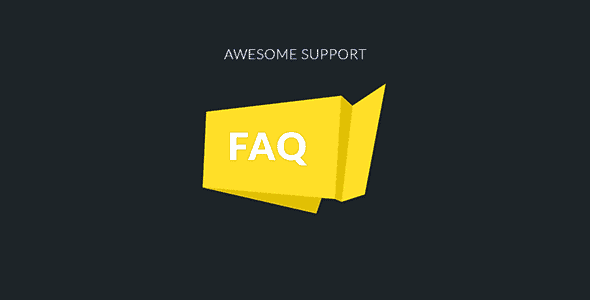
Pro Items
Developer: Awesome Support
Version: 3.1.3 report oudated
Updated: 15 January 2022
File status: Original. We don't give support or updates on this item.
File name: awesome-support-faq-3.1.3.zip
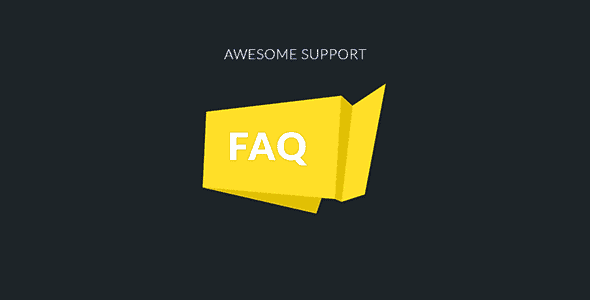
The Agent Front end add on for Awesome Support provides a simple interface for your
Do you need a way to manage tickets that have been abandoned by users How
The Awesome Support Documentation add on fills a critical piece of your support infrastructure end
Responsive Grid Addon For Visual Composer
WPBakery Page Builder Visual Composer Clipboard allows you to copy cut and paste single content
Sell access to sites within a multisite network
integrate Gravity Forms with Highrise a flexible contact management tool
[faq] shortcode.
If you have quite a lot of FAQ items, it might be necessary to be able to filter the FAQs. Fortunately, this feature is part of the FAQ addon. To enable the live filtering of the FAQs, all you need to do is to enable the search: [faq search="true"]After click Download button above, you’ll get awesome-support-faq-3.1.3.zip. Normally, you have to unzip awesome-support-faq-3.1.3.zip, then find the installable sub-zip to upload to your server or your Wordpress admin area. But there are times you don’t have to do that if there is no sub-zip files inside awesome-support-faq-3.1.3.zip, e.g there is only one folder inside awesome-support-faq-3.1.3.zip.
New Notification Center is here. Read more about this feature. Dismiss
(Discount is applied forever as long as the subscription is active)