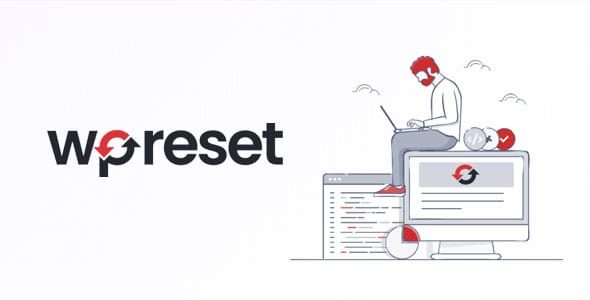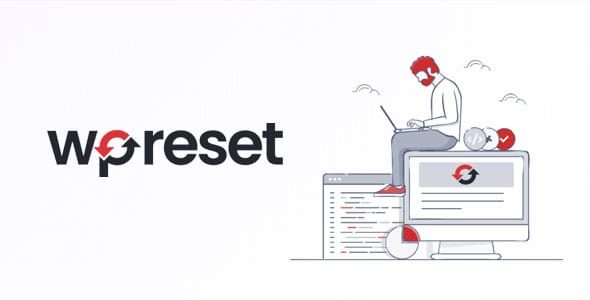WP Reset Pro quickly resets the site’s database to the default installation values without modifying any files. It deletes all customizations and content, or just chosen parts like theme settings. WP Reset is fast and safe to use thanks to the built-in snapshots which provide 1-click restore functionality. It has multiple fail-safe mechanisms so you can never accidentally lose data. WP Reset is extremely helpful for plugin and theme developers. It speeds up testing & debugging by providing a quick way to reset settings and re-test code. It’s the only WP development tool for non-developers.
RESETTING WILL DELETE:
- all posts, pages, custom post types, comments, media entries, users
- all default WP database tables
- all custom database tables that have the same prefix table prefix as the one defined in wp-config.php and used by default tables
RESETTING WILL NOT DELETE OR MODIFY:
- media files – they remain in the wp-uploads folder untouched but will no longer be listed under Media in admin
- no files are touched; plugins, themes, uploads – everything stays
- site title, WordPress address, site address, site language and search engine visibility settings
- currently logged in user will be restored with the current username and password
WHAT HAPPENS WHEN I CLICK THE RESET BUTTON?
- remember to always create a snapshot first or a full backup
- you will have to confirm the action one more time because there is NO UNDO
- everything will be reset; see bullets above for details
- site title, WordPress address, site address, site language, search engine visibility settings as well as the current user will be restored
- you will be logged out, automatically logged in and taken to the admin dashboard
- WP Reset plugin will be reactivated if that option is chosen in the post-reset options
UNDOING A RESET
Before doing a reset, create a snapshot. The button is located right next to the reset button and it takes less than 10 seconds to create a snapshot. After reset is done, if you need to undo it simply restore the snapshot and that’s it.
WP-CLI SUPPORT
WP Reset comes with full WP-CLI support. Help on our WP-CLI commands is available via
wp help reset. By default the commands have to be confirmed but you can use the
--yes option to skip confirmation. Instead of the active user, the first user with admin privileges found in the database will be restored after reset. Please be careful when using WP Reset with WP-CLI – as with using the GUI always make a snapshot or backup first.
Currently supported WP-CLI commands:
wp reset resetwp reset versionwp reset deletewp reset snapshots
DATABASE SNAPSHOTS
Database snapshot is a copy of all WP database tables, standard and custom ones, saved in the currently used database (as set by
wp-config.php). Files are not saved or included in snapshots in any way.
Snapshots are primarily a development tool. Although they can be used for backups (and downloaded as gzipped SQL dumps), we suggest finding a more suitable tool for doing backups of live sites. Use snapshots to find out what changes a plugin made to your database – what custom tables were created, modified, deleted or what changes were made to site’s settings. Or use it to quickly restore the development environment after testing database related changes.
Restoring a snapshot does not affect other snapshots, or WP Reset settings. Snapshots can be compared to current database tables, restored (by overwriting current tables), exported ad gzipped SQL dumps, or deleted. Creating a snapshot on an average WordPress installation takes 1-2 seconds.
MULTISITE (WP-MU) SUPPORT
WP Reset has yet to be completely tested with multisite! Please be careful when using it with multisite enabled. We don’t recommend to resetting the main site. Sub-sites should be OK. We’re working on making WP Reset fully compatible with WP-MU. Till then please be careful. Thank you for understanding.
PARTIAL RESET TOOLS
- Delete transients – deletes all transient related database entries. Including expired and non-expired transients, and orphaned timeout entries.
- Delete uploads – delete all files and folder in the /uploads/ folder.
- Delete plugins – deletes all plugins except WP Reset which remains active.
- Reset theme options – resets all options for all themes that use the WP theme mods API.
- Delete themes – deletes all themes.
- Empty or delete custom tables – empties (truncates) or deletes (drops) all custom database tables.
- Delete .htaccess file – deletes the .htaccess file. If you need to edit .htaccess without FTP use our free WP Htaccess Editor plugin.