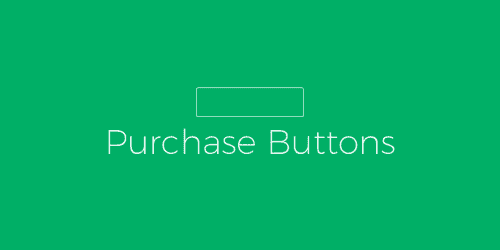
Pro Items
Developer: ExchangeWP
Version: 1.1.1 report oudated
Updated: 15 April 2018
File status: Original
File name: exchangewp-purchase-buttons-1.1.1.zip
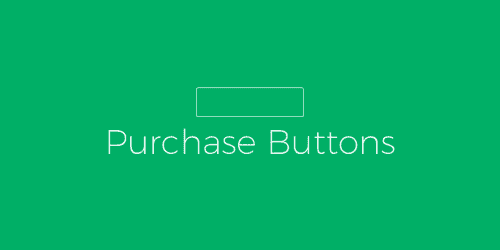
Easily sell your digital goods with ExchangeWP, simple ecommerce for WordPress. Download ExchangeWP to start
Allows the store owner to change the default locations Exchange redirects customers to after actions
Allows store owners to add variant options to ExchangeWP product types. The Variants Add-on for
Adds the ability for users to checkout with Stripe. Stripe lets you accept credit cards
Adds the recurring payments abilities to ExchangeWP. Recurring payments allow you to sell a product
Responsive Grid Addon For Visual Composer
With the Purchase Buttons Add-on for ExchangeWP, it’s easier than ever to control the buying experience on your site. This add-on gives you the flexibility to remove the Buy Now and/or Add To Cart buttons that are enabled by default in ExchangeWP.
Download your new add-on from your ExchangeWP My Account page and upload to your WordPress site like a normal Plugin.
From this screen you can choose which buttons work best for your ecommece site. Edit the purchase button settings globally or by product type. Just select which button(s) you would like to appear on your product page, click submit, and you’re set!
After click Download button above, you’ll get exchangewp-purchase-buttons-1.1.1.zip. Normally, you have to unzip exchangewp-purchase-buttons-1.1.1.zip, then find the installable sub-zip to upload to your server or your Wordpress admin area. But there are times you don’t have to do that if there is no sub-zip files inside exchangewp-purchase-buttons-1.1.1.zip, e.g there is only one folder inside exchangewp-purchase-buttons-1.1.1.zip.
\'File now found\' errors are reported. Just wait and re-download later. Your credit will be reserved. Dismiss
(Discount is applied forever as long as the subscription is active)