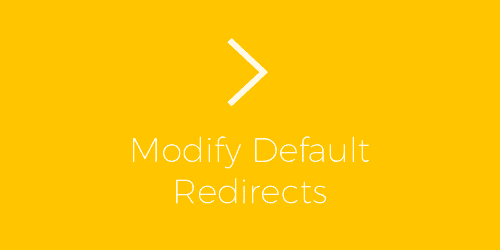
Pro Items
Developer: ExchangeWP
Version: 1.0.6 report oudated
Updated: 15 April 2018
File status: Original
File name: exchangewp-redirects-1.0.6.zip
We are working on pending support tickets. Thanks all for your patience! Dismiss
Skip to content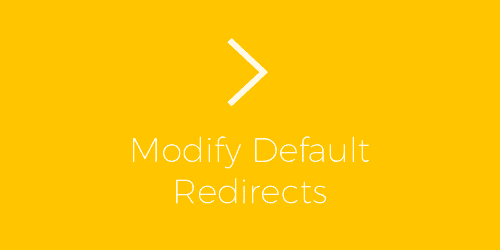
Easily sell your digital goods with ExchangeWP, simple ecommerce for WordPress. Download ExchangeWP to start
Allows store owners to add variant options to ExchangeWP product types. The Variants Add-on for
Adds the ability for users to checkout with Stripe. Stripe lets you accept credit cards
Adds the recurring payments abilities to ExchangeWP. Recurring payments allow you to sell a product
Allows store owners the ability to set bulk discounts for products. The Quantity Discounts Add-on
Create beautiful pricing tables that quickly demonstrate value and convert browsers to customers. Kadence Pricing
Beautiful Loading Transitions An elegant way to add animated transitions to your site navigation. Create
Directorist Analytics helps you unlock valuable insights into your directory’s performance, understand user interactions, and
Turn simple star ratings into meaningful insights with the Directorist Advanced Review extension. Designed to
The Modify Default Redirects Add-on for ExchangeWP allows you to customize where a customer is redirected after completing a specific action on your ExchangeWP-powered store. This can be helpful if you’d like to customize what your customers see after registering an account, logging in or completing a purchase.
With the Modify Default Redirects Add-on, you can change default ExchangeWP redirects to any WordPress post or page for the following customer actions:
1. Follow the normal WordPress plugin installation methods to install and activate the Modify Redirects Add-on plugin.
2. After installing and activating, you’ll see the Modify Default Redirects Add-on has been enabled from the Exchange > Add-ons page.
3. Click the Settings gear. You’ll now see the Modify Default Redirects settings page.
4. From here, you can change select the page type (Default, Exchange Page, WordPress Page or Post).
5. After selecting your page type, another drop-down will populate with a list to correspond with your selection.
6. Select your Page or Post and click Save Changes. Now customers will be redirected to your custom post or page after they complete the corresponding action.
After click Download button above, you’ll get exchangewp-redirects-1.0.6.zip. Normally, you have to unzip exchangewp-redirects-1.0.6.zip, then find the installable sub-zip to upload to your server or your Wordpress admin area. But there are times you don’t have to do that if there is no sub-zip files inside exchangewp-redirects-1.0.6.zip, e.g there is only one folder inside exchangewp-redirects-1.0.6.zip.