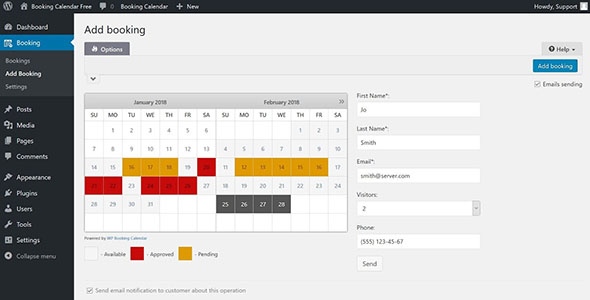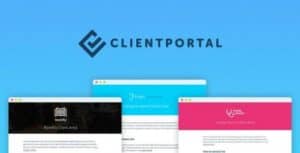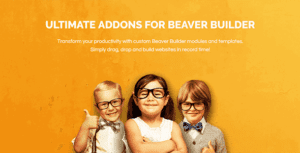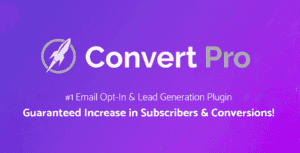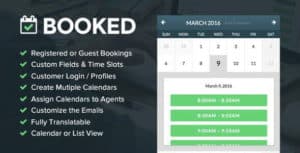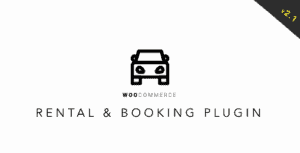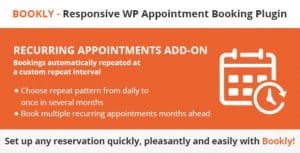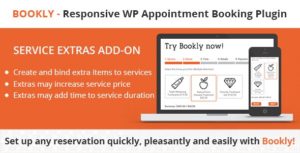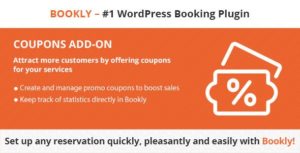WP Booking Calendar – the original
“Booking Calendar” is the 1st booking system developed for WordPress. Easily manage
full-day bookings,
time-slot appointments, or
events in an all-in-one,
outstanding booking system on your WordPress website.
Plugin provides an
easy-to-use booking system for displaying
calendar availability, receive bookings from your website visitors, and manage bookings through a
modern and clean booking admin panel.
Moreover, with the ability to
sync bookings with other services Booking Calendar offers you be up-to-date to avoid duplicate bookings.
Perfect solution for any booking logic
As the first booking system for WordPress, we have created a huge number of features to match your specific booking needs.
Easily
define available dates and allow your visitors to
reserve your property or service for a
full day or
time-slot.
For those who need more advanced functionality, our premium versions offer an extensive system with
multiple resources,
seasonal prices,
conditional dates selection,
availability search, and even a
multi-user system where users can independently manage their own availability, much like an Airbnb portal.
Booking Calendar is great for
Whether you’re renting a property or you’re a sole business owner looking to automate your service bookings, Booking Calendar can help you.
– Resource scheduling (bed & breakfast, houses, apartments, etc.)
– Client scheduling (photographers, lawyers, beauty salons, spas, etc.)
– Meeting scheduling (coaching, phone advice)
– Patient scheduling (doctor, dentists, clinic, medical)
– Equipment rentals (yachts, boats, cars, bikes, technics, etc.)
– Event scheduling (conference, course, fitness center, yoga class, gym)
– Or any other service where booking for a specific time is required
Simple steps to get started
1. Add booking form or availability calendar to your page
Easily insert the booking form on any page of your website using WordPress blocks or Booking Calendar widgets for sidebars or configure shortcode block in page builders like Elementor. Read more
here.
2. Set initial unavailable days with just few clicks
You can
define days availability in just a 3 mouse clicks at Booking > Availability page. Simply select a range of days on the calendar, choose ‘available’ or ‘unavailable’ status, and apply. It’s that simple!
3. Configure booking form, email templates and other settings
Easily
customize your
booking form fields and add
time slots if needed. Configure
email notifications and other settings such as the
calendar appearance, booking admin panel functionality, and more…
4. Receive notifications and manage bookings
Get notified about a
new appointments and manage them in a modern admin panel.
Approve,
decline, or
edit specific bookings. Plus, you can get a complete picture of your schedule with the
calendar overview in
day,
week, or
month view mode.
5. Configure syncing of bookings with other services
Import your
Google Calendar events or make
2 ways sync of your events by using
.ics feeds with various services such as Airbnb, Booking.com, VRBO, HomeAway, TripAdvisor, FlipKey, and more… Thanks to native integration with
Booking Manager plugin.