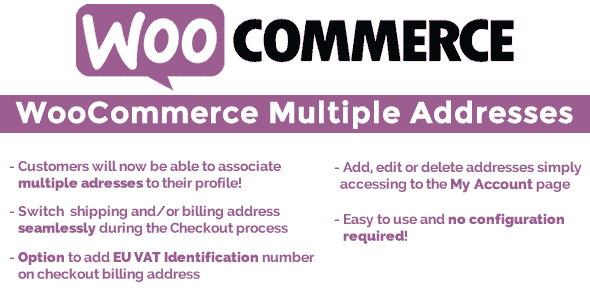
Pro Items
Developer: vanquish
Version: 25.5 report oudated
Updated: 28 July 2025
File status: Original
File name: codecanyon-woocommerce-multiple-customer-addresses-wordpress-plugin-25.5.zip
We are working on pending support tickets. Thanks all for your patience! Dismiss
Skip to content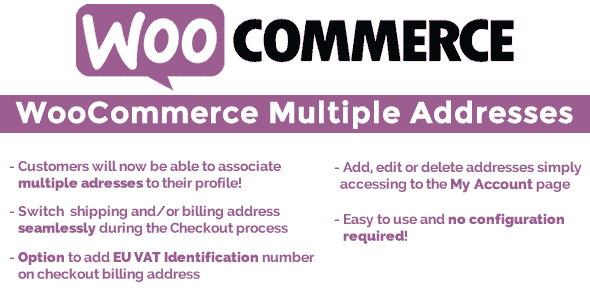
WP Cost Calculator – if you’re searching for a smart, simple tool that allows you
MapSVG is the last WordPress map plugin you’ll ever need – all 3 kinds of
Not Everyone Knows The Best Way To Avoid These Mistakes
An Efficient Way To Increase Sales Are Gift Cards
Use The Reviews To Improve Your Products Sales
Simple Way To Ensure Constant Earnings Is Selling Products Under Subscription
The WooCommerce Multiple Customer Addresses (WCMCA) allows your registered customers to associate multiple addresses to their profile and optionally different products address on Checkout page!
Note: The plugin, like WordPress, requires a minimum 5.5 PHP version.
https://www.codecanyon.eu/wcmca/wp-admin
user: demo
pass: demo
user: demo2
pass: demo
To receive automatic updates just install and configure the Envato updater plugin: httpss://goo.gl/pkJS33 .The official guide that explains how to configure it can be found in the following link: httpss://envato.com/market-plugin .
The idea behind the plugin is to have let the customer to easily save multiple billing and/or shipping addresses to be lately used during the checkout process.
Furthermore, the plugin allows the user to save new addresses also directly in the checkout page! In this way the user, once saved an address (by accessing the My Account page or directly in the Checkout page) will be able to select on the fly as shipping and/or billing address any previously saved address!
NEW WCMCA now allows your customers to assign different shipping addresses for each product during the Checkout process!
Simply accessing to the My Account page every customer will be able to add, edit or delete additional billing and/or shipping addresses that lately could be used during the checkout process as shipping or billing address. Before saving an address, the plugin performs a validation process on postcode (according the selected country), email and phone number fields. For each address the user will be also able to set default addresses option, in this way the marked address will be the one automatically loaded as billing/shipping address on checkout form!
Would you like to disable the multiple addresses for billing or shipping address type? You can! go to the WooCommerce -> Multiple Customer Addresses Options menu and disable the option do display multiple addresses selection for billing and/or shipping addresses!
During the checkout process the customer will be able to switch on the fly addresses or add new ones! All done using a select menu seamless integrated in the checkout page!
The plugin allows you to optionally add a shipping email to the checkout shipping form and eventually send WooCommerce notification emails to that address!
NEW WCMCA now allows your customers to ship each item to different addresses! You have just to enable the special Shipping per product on the plugin options menu and that’s it! 
The plugin will display in the Checkout order table, under each item, a select menu seamless integrated by which the registered customer will be able to create a new billing/shipping address or to select an already existing address to which the item will be shipped!
Guest users will be able to set an address for each item.
NOTE: No additional shipping costs or taxes will be added according products address. Shipping costs adn taxes will be normally calculated using the main billing/shipping addresses.
For products shipped to addresses different from the current checkout shipping address, the plugin can optionally add additional handling fee. For example:
and so on.
NOTE: Handling fee is NOT ADDITIONAL SHIPPING COST. It is a fixed value and it do not consider the shipping location to compute a cost.
You can optionally enable the same products distinctly to cart. This option is particular useful if it used in conjunction with the product shipping addressesfeature.
WCMCA adds to every admin user profile page a link to a page listing all his addresses. In this way the shop admin can see, edit or delete any address!
Admin can assign shipping and billing addresses loading one directly from the current selected customer multiple addresses list!
WCMCA allows you to optionally add the VAT Identification number field on checkout billing address. To do that, go to the WooCommerce -> Multiple Customer Addresses Options menu and enable the field display option.
Optionally it can be setted also as required. In this way your EU customer will be able to enter their VAT Identification number!
Would you like to have a better VAT field managment? Good!  then try my latest plugin WooCommerce Eu Vat & B2B! The WooCommerce Multiple Adresses plugin has fully support for it, just install and for each extra billing address you will be able to enter a VAT number (only if he selected country is part of the European Union).
then try my latest plugin WooCommerce Eu Vat & B2B! The WooCommerce Multiple Adresses plugin has fully support for it, just install and for each extra billing address you will be able to enter a VAT number (only if he selected country is part of the European Union).
Using the special option you find on WooCommerce -> Multiple Customer Addresses Options you can disable/enable the required option for billing/shipping first, last name and company name on checkout page. This is very useful for business users.
The shop admin can optionally set the max number of shipping/billing addresses that the use can create!
The shop admin can optionally avoid the user to be able to create, delete or delete existing addresses. Once this option is enabled, only the admin will be able to add, delete or edit user addresses. To do that, just go into the user admin page and perform the action you need!
It works supports multistep checkout implemented by WooCommerce MultiStep Checkout Wizard plugin.
WCMCA support the WooCommerce Extra Checkout Fields for Brazil. So you can add new addresses that have the extra fields added by this plugin.
NOTE: the plugin will not perform any validation check on these extra fields.
After click Download button above, you’ll get codecanyon-woocommerce-multiple-customer-addresses-wordpress-plugin-25.5.zip. Normally, you have to unzip codecanyon-woocommerce-multiple-customer-addresses-wordpress-plugin-25.5.zip, then find the installable sub-zip to upload to your server or your Wordpress admin area. But there are times you don’t have to do that if there is no sub-zip files inside codecanyon-woocommerce-multiple-customer-addresses-wordpress-plugin-25.5.zip, e.g there is only one folder inside codecanyon-woocommerce-multiple-customer-addresses-wordpress-plugin-25.5.zip.