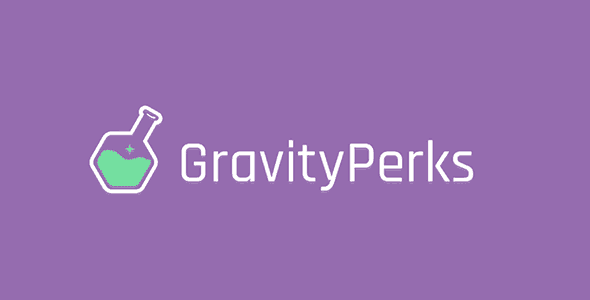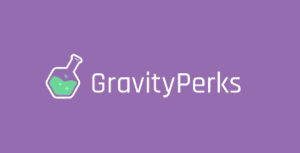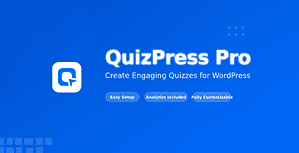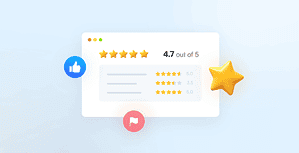Preview your forms on the frontend of your site.
What does it do?
GP Live Preview provides an easy method for previewing your forms as they will appear on the live site. No longer do you need to create a new post, configure the Gravity Forms shortcode, and publish the page to see how the form will look on the frontend. Just click the handy “Live Preview” option in your Gravity Forms toolbar. GP Live Preview also provides several features that make testing your form a breeze and debugging just shy of enjoyable.
Features
- Preview Forms on the Live Site Stop wasting time setting up pages to see how your forms will look on the live site. One-click preview link right on the Gravity Forms toolbar.
- Unrequire Required Fields Save time testing your Gravity Forms by making required fields optional in preview.
- Preview with AJAX Enabled Gravity Forms’ default preview doesn’t support AJAX. Live Preview supports AJAX out-of-the-box.
- Debug Hidden Fields Show all hidden fields in your form without having to remove classes or change field types. Makes debugging a breeze.
- Speed up Gravity Form Development Time Working with Gravity Forms a lot? This perk is guaranteed to save you a ton of time.
- Seamless, Easy-to-use UIIntegrates directly with the Gravity Forms toolbar. A single click activates the preview.
Live Preview Options
By default, Live Preview will provide a preview of your form on the frontend of your website. Live Preview provides several additional options to customize how your form preview will be displayed and function.
Enable AJAX
Select the “Enable AJAX” option to load your form with AJAX enabled.
Show Hidden
There are several types of “hidden” fields in Gravity Forms. You have the actual Hidden field type, the Hidden Product field type, and also the ability to hide fields via the Custom CSS Class field setting via the “gf_hidden” and “gf_invisible” CSS Ready Classes.
Unrequire
Filling out field after required field can rot your brain. Save a huge amount of time by automatically “unrequiring” required fields. The field will still appear required on the frontend; however, on submission, the required validation will be ignored. This means you can leave any field blank and only fill out the fields you are currently testing.