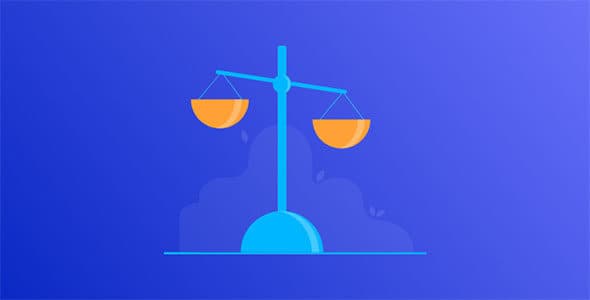
Pro Items
Developer: wpWax
Version: 2.2 report oudated
Updated: 14 November 2024
File status: Original
File name: directorist-compare-listing-2.2.zip
We are working on pending support tickets. Thanks all for your patience! Dismiss
Skip to content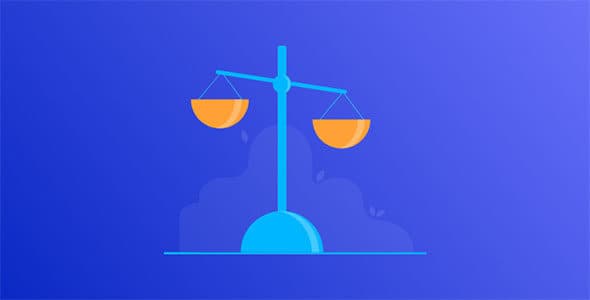
Increase the beauty of your directory website by displaying numerous listings through attractive sliders or
Do you have a growing directory site? Do you want to make money with your
This extension comes with all the solutions you need to set up a dynamic booking
Turn simple star ratings into meaningful insights with the Directorist Advanced Review extension. Designed to
Do you have a growing directory site? Do you want to make money with your
Responsive Grid Addon For Visual Composer
WPBakery Page Builder (Visual Composer) Clipboard allows you to copy/cut and paste single content elements
Sell access to sites within a multisite network.
integrate Gravity Forms with Highrise, a flexible contact management tool
Compare Listings extension allows users to add a set of listings in a list and compare its features by viewing in a comparison table.
Going back and forth to multiple listings in order to decide on a listing item is not very pleasant and could make scratch one’s head. Directorist Compare Listings allows users to add multiple listings in a list and view it in a table to compare the features of all the items in order to make a decision. It allows users to add their favorite listings in a list and compare its features in a table view. Suppose, you have a real estate directory and a user is bemused to make a decision in buying an apartment. Using Compare Listing the user can select up to 5 apartments, compare the features by viewing in a comparison table, and decide on the apartment that matches the criteria he is looking for.
Directorist Compare Listings extension aids users in the process of decision-making to opt for a service or purchase an item by comparing multiple listings side by side. Compare the price, rating, category, etc features in a table view without having to switch tabs.
Compare Listings extension supports custom fields as a comparing attribute. Create purposeful custom fields to provide users meaningful attributes for comparing the listings to simplify the process of choosing the best listing item.
After click Download button above, you’ll get directorist-compare-listing-2.2.zip. Normally, you have to unzip directorist-compare-listing-2.2.zip, then find the installable sub-zip to upload to your server or your Wordpress admin area. But there are times you don’t have to do that if there is no sub-zip files inside directorist-compare-listing-2.2.zip, e.g there is only one folder inside directorist-compare-listing-2.2.zip.