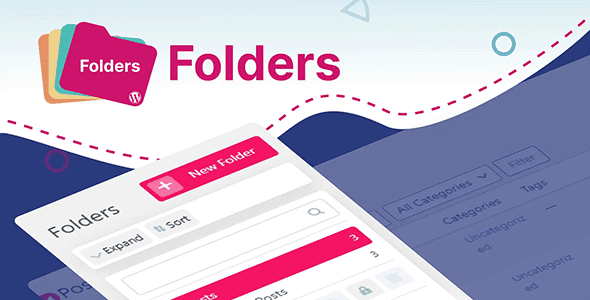
Pro Items
Developer: Premio
Version: 3.0.6 report oudated
Updated: 28 November 2024
File status: Activated. No extra steps are needed.
File name: folders-pro-3.0.6-nulled.zip
We are working on pending support tickets. Thanks all for your patience! Dismiss
Skip to content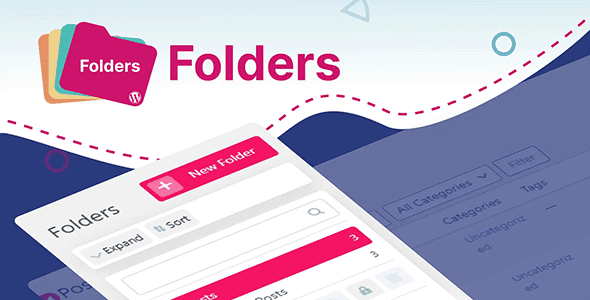
BerqWP is a 100% automatic All-In-One speed optimization plugin that ensures your website passes the
aBlocks Pro is a Gutenberg-based website builder that gives you unmatched control over your WordPress
Integrate Schema.org JSON-LD code in your website and improve SEO. Quick & easy way to
Responsive Grid Addon For Visual Composer
After click Download button above, you’ll get folders-pro-3.0.6-nulled.zip. Normally, you have to unzip folders-pro-3.0.6-nulled.zip, then find the installable sub-zip to upload to your server or your Wordpress admin area. But there are times you don’t have to do that if there is no sub-zip files inside folders-pro-3.0.6-nulled.zip, e.g there is only one folder inside folders-pro-3.0.6-nulled.zip.